| Administration Issues | ||
|
If you have any questions or need to know more about any aspect
of SurgeLDAP please Email:
|
| Administration's Page | ||
|
An administration's page is provided as part of the SurgeLDAP in order to let the system administrator to view how SurgeLDAP is doing. On this page it is also possible to setup a sucking feed, to download data from another LDAP server. To access the administration's page, the HTTP module needs to be setup and working. The module line to enable HTTP is located in your surgeldap.ini file ('c:/winnt' or '/etc' directories). This line should look like this:
You will also need to setup the following ini setting to enable the 'admin.cgi':
This will enable the the following url which will display a login page: The username/password that you enter here can be any user that has been setup in the user.dat file with ADMIN access rights. An example of a admin user in the user.dat file is show below:
The password field in this file is automatically encoded using {ssha} encoding
method, if any plain text fields are detected. Once you are logged in you should see a page like the following:
On this page the list of Schemas is on the left, for quick reference and the main server information in the main body of the page. Their are 3 Modules (Replicate, LDAP and HTTP) have been setup and currently working. You will notice that the 'Replicate' module is clickable this will give you more details about the Repicates that have been setup. Also that their is 1 connection currently setup that is a HTTP connection in this case the admin.cgi display the administration page. On every connection their is a 'close' link that when pressed will force the SurgeLDAP to close the selected connection. Also On this page is the 'IP Limiting' Rules that have been setup. In this case the 'main' and 'web' have IP limiting setup to help stop site from attacking SurgeLDAP. If you click on the link 'IP Details' this will give you more details about the current list of IP's and stats on each IP. From this page you can reload and shutdown SurgeLDAP, view the main log and display the memory usage in SurgeLDAP. When you do a reload the all the modules are shutdown including any connections and the surgeldap.ini and schema files are reloaded. As long as their aren't any schema issues SurgeLDAP will restart the modules again. If you shutdown SurgeLDAP you can only restart SurgeLDAP manually, by runing the start script or by reboot your machine. In the top left are four menu options 'Site Status', 'Site Setup' , 'Sucking Data' and 'User Interface'. 'Site Status' - is page that display all the base SurgeLDAP information as see in the above image. 'User Interface' - This will move you to the user interface allowing you to add, modify, delete and modrn data within SurgeLDAP. You will already be login as the manager when you move to the user interface. 'Site Setup' - display a page like this:
This page shows you the current valid usernames and what they are allowed to connect to. From this page you can also change your user.dat and surgeldap.ini files also. 'Sucking Data' - allows you to import LDIF files or suck data from another LDAP server into SurgeLDAP. This will display a page like the following.
All you need to do is fill in the form and click on the 'Import LDIF File' or 'Suck Records' link. For this to work correctly the base DN object needs to able to be created. So parent object of the 'base dn' will first need to be created for the suck to work. When sucking their are 4 or 5 options which are explained below: Do Whole Tree - (Default to only 1 level)
If any problems occurr, remove any successfull records.
Replace current records.
If dn already exists ignore.
Do not stop on errors.
|
| Backup and Replicating SurgeLDAP Servers | ||
|
SurgeLDAP v1.0k and higher has been updated to provide easier setup and control of your backup and replicating requirements of SurgeLDAP servers. There is an a web administration page that you setup to enable this feature.
To locate this new section you will need to login to your SurgeLDAP administration web page and the main heading 'Site Setup' (top right) there is a 'backup/Replicate Setup' link which will take you to the setup page which looks like this:
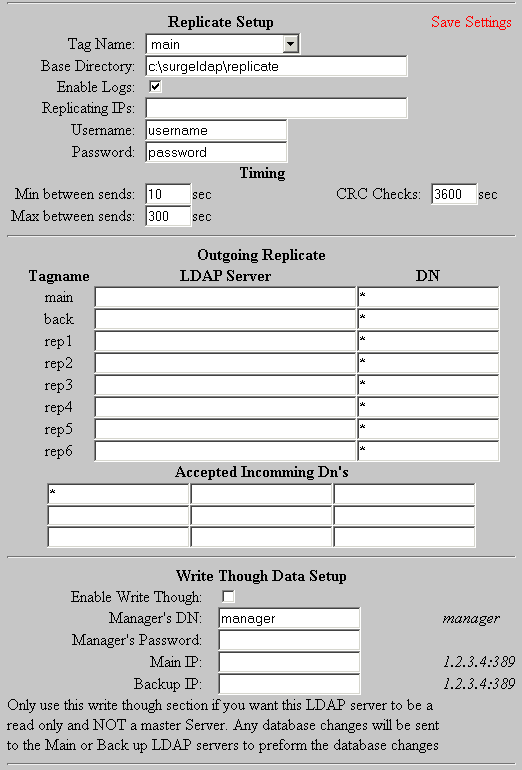 Any changes you do to this page and save will update a file called: replicate.ini within your SurgeLDAP workarea.
WARNING: Any changes will NOT take effect untill you restart SurgeLDAP Backup and Replicating SurgeLDAP allows you to either spread the load and/or give a higher reliability access to your data. Thoughout this section their will be diagrams to help show how to setup SurgeLDAP in each method.
Before setting up a backup or replicating servers you must assign each computer a unique tag name. To make it easy to follow the web admin interface is setup to assign them the tag names: main, back, rep1, rep2, rep3, rep4, rep5, rep6 The key to the following diagrams is: 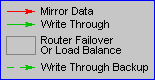
|
|||||||||||||||||||||||||||||||||||||||||||||||||||||||||||||||||||||||||||||||||||||||||||||||||||||||||||||||||||||||||||||||||||||||||||||||||||||||||||||||||||||||||||||||||||||||||||||||||||||||||||||||||||||||||||||||||||||||||||||||||||||||||||||||||||||||||||||||||||||||||||||||||||||||||||||||||||||||||||||||||||||||||||||||||||||||||||||||||||||||||||||||||||||||||||||||||||||||||||||||||||||||||||||||||||||||||||||||||||||
| Integration with Netwin Products | ||
|
The default schemas setup in SurgeLDAP have be extended to work with LDAPAuth, which is one external authenation module available in the following Netwins products: DNews When setting up LDAPAuth to authenate via SurgeLDAP you will need the setup the following ldapauth.ini file.
you should only uncomment the fields that you wish to be stored and used in the LDAP server. If you have any questions you should contact support-surgeldap@netwinsite.com |
| Integration with Microsoft NetMeeting Client | ||
|
Nearly all windows installation have 'Microsoft NetMeeting Client' installed.
Since that NetMeeting does not follow standard LDAP protocols, you need to use the program called: 'netmeeting' that SurgeLDAP calls which will translates netmeeting comands into correct LDAP commands. To setup SurgeLDAP to correctly use this you need to edit 2 SurgeLDAP files:
With the following changes: surgeldap.ini:
user.dat:
The above settings are commented out in a v1.0b standard installation or higher. NOTE: If you do uncomment the settings ensure that their are no leading spaces.
|