| Customization | ||
| The following covers how to change the WebMail Interface to meet your
requirements.
If you have any questions, or need to know more about any aspect of WebMail, please Email: |
| Basic Customization | ||
|
A customization page is provided as part of the CGI in order to let the system administrator easily perform the most common modifications to Webmail's appearance. This page lets you change things like background colors and the name of your WebMail system (eg. you might want to call it "SpeedyMail"). The customization page lets you do only the most basic customization. To take full advantage of WebMail's great flexibility, you will have to edit template files. For more information about this see the next section Template Customization. To access the customization page, enter the following url:
In order to use the customization page, you will have to set a Managers Password, Follow the instructions on the manager login page, to setup a managers password. Inside the web managers page should be a link called: This will display a page like the following: 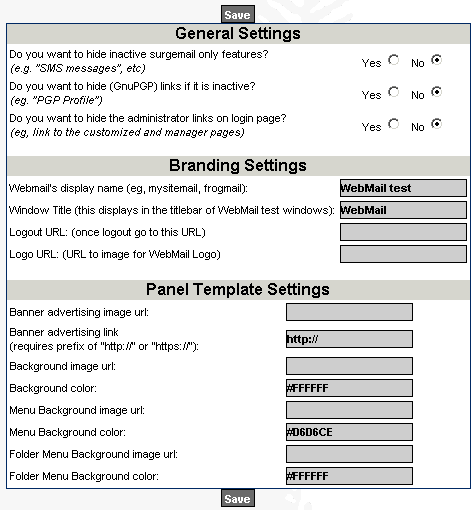 The values shown above are good examples of what you might like to put in these settings In URL feilds, it is important to make sure you put the full path in, including the http:// on the front. The easiest way to do this, is to find the image or page you want to reference, and copy and paste the URL directly from there into this field. In background color fields you can either enter the name of a color that a Web Browser will understand (eg, Blue, Red, Magenta, Aqua) or you can enter the 6 digit hexadecimal code of the color. When using the hexadecimal code remember to always put a # in front of the code (ie, #FFFFFF). The hexadecimal code uses two digits to define the intensity of each primary color, Red, Blue and Green. So, #FF0000 would be pure red, #00FF00 pure blue, #00FFFF yellow. |
| Template Customization | ||
|
Templates files are the core of the CGI's flexibility. The templates
are used to generate the look and feel of the product for your customers.
The templates are basically HTML code with our '||variables||' and '||cmds||'.
WebMail comes with a few templates sets when you download and install it. These are: 'Panel', 'Smooth', and 'Surge', with various color and language options for "Smooth" and "Surge". Each template set was designed with a difference purpose in mind but all are easy to use.
If you wish to change the default template or language being used see the Change WebMail Defaults section. |
| Multi-Language Support | ||
|
Surge and Smooth templates that comes with v3.1m
supports a better method to add new languages to your templates with
the need to changing any templates directly.
These templates have 1 file each and 1 global file which has the english to non-english translations. These files are: .../masterset/surge/lang_tpl.datThe first two are the tpl translations, and the last one is the CGI translations of the messages display to the user. The layout of these files is very simple and here is a simple example of the files:
So all you need to do is update the file(s) and add the language which you wish to also provide. In the 'lang_tpl.dat' file at the top you must also state the language that you wish to allow users to select.
Each template does not have to support each language so you could just setup to allow english and french for a template set. You just need to change the 'support: ...' section at the top of the 'lang_tpl.dat' file. The above is ONLY available to templates which have been setup to allow this translation and requires the templates to be designed in a manner to allow this. Currently only Smooth and Surge templates support this and all other templates have to use the older method of changing languages. Old Method The template files can be edited to provide an interface in a language other than English. In addition, the names of folders such as Trash, Sent, ...etc can be changed using ini file settings. WebMail also has a language file where all WebMail generated messages can be translated. In order to setup the CGI to use this lang file or any other lang file, add the following to your ini file:
The lang.dat file will contain two lines for each error or message contained in the package. Lines beginning with a # denote comments. The lines look like this:
The I23 identifies the particular message. Normally 'I' is used for information, 'E' for errors and 'W' for warnings. The second of each pair of lines should be replaced with a translation into whichever language you wish to use. When editing the line, be careful not to remove the %d %s parts as these are replaced at run time with relevant information. In the example above, the actual message shown might be:
If you are running multiple template sets in different languages, you may also like the INBOX, Sent, Draft, (and other folders) to be translated into another language. In this case, setup the folders in one language, (i.e. English).
When the ||fld|| or ||folder|| is being displayed to the user, use the ||lang||x|| template command. This will take the folder name and do a lookup in the lang.dat file.
Next, place the appropriate translation in your lang.dat file.:
Other common folder names can be translated as well if you wish. In version 2.0s of WebMail and higher, on the item template is the TPL code:
The template variable 'email_charset' is being set up depending on the charset setup by the Email message. Due to this, it should not be translated into a different language because it may be labeled with different charset values depending on the message's charset, and so might cause display issues. |