| Basic Installation | ||
| Thankyou for choosing WebMail as your Web Based Mail Client.
WebMail works with a Mail Server that uses POP3 or IMAP4 and
a Webserver. If you don't already have these, then consider our
SurgeMail package, which includes these and WebMail.
A PDF version of the WebMail manual can be downloaded from: webmail_pdf_manual.zip If you have any questions, please consult the FAQ Page first. If you need to know more about any aspect of WebMail, please Email: |
| Overview | ||
| WebMail is a Web based Email Client, which means that your users only
need access to a web browser to access their Email. They do not need
to do any extra installation or setup of their mail account.
This allows your users to connect from anywhere in the world, using any computer, including public terminals in Internet Cafe's, not only allowing them to use WebMail as their main mail client but also read/send emails while on holiday. The diagram below shows an example of the overall view of where WebMail fits into a mail server system. In this example the user information is stored in an LDAP database.
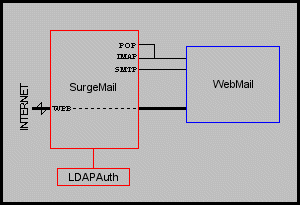 |
| Windows Installation | ||
| Note: The Installation instructions are intended to
help create an absolutely basic install of WebMail. For a more standard
installation use the Install program included in the distribution.
Either: Run the program install.exeOr: To install WebMail you must copy the webmail.exe and webmail.ini files to your CGI directory on your WEB server. |
||||||||||||||||||||||||||||||||||||
| Unix Installaion | ||
| Note: The Installation instructions are intended to
help create an absolute basic install of WebMail. For a more standard
installation use the Install program included in the distribution.
Once you have downloaded the distribution set you have to uncompress and untar it.
Either:
Or:
|
||||||||||||||||||||||||||||||||||||||||||||||||||||
| Remote FTP Installation | ||
|
You can do an installation to a hosting server even if you have only FTP access, although it is easier if you have telnet access too. Also, you must be allowed to run cgi scripts on your host. You'll have to check your service agreement or contact your host admin to find out the details of this for your host. It is recommended that you first install WebMail on a local machine so you can get a feel for where the directories should go and get your config file setup the way you want. If you have telnet access to your host and access to a cgi-bin directory on the host then you can just copy the WebMail download up on to your site, expand the archive and run the install script. If you have less access than this you will have to do a manual install. It is essential to set up WebMail on a local system first to make this process manageable. There are a number of aspects to consider:
|