| WebMail/SurgeMail Integration | ||
| WebMail can be integrated with SurgeMail
which is the Netwin Ltd mail server.
The default installation of SurgeMail will also install WebMail as a free add on package. The installation will use SurgeMail web server, which can be changed after installation. See: Moving WebMail to Another Web Server for more details. SurgeMail is Netwin Ltd mail server. WebMail comes as a package deal with SurgeMail. Installing SurgeMail will also install WebMail using SurgeMail's web server. First I'd best make it clear that SurgeMail and WebMail are separate products. It's just WebMail is packaged with SurgeMail to provide a all in one package. There are features in SurgeMail which also appear in WebMail, like Filtering and Spam options. The reason is that customer who are not using SurgeMail still can use these options. Any feature of SurgeMail is done by the server side. In the case of Filtering and Spam this happens when the email arrives. So even users which are using external mail clients like Pegasus also get the benefit of the filtering and spam options. WebMail features only get actioned when the user logs in and use WebMail. So if the user only uses webmail say once a month, then features like filtering and Spam only happen once a month. Overall, given a choice it's best to use the SurgeMail options as they provide better performance and the ability to also work with other mail cleints. |
| Overview | ||
| The diagram below, shows you an overview of WebMail and the interaction of WebMail
with SurgeMail. In this case WebMail interacts with 2 of SurgeMail modules.
The 'User Interface' is the main interface to allow users to set up mail server setting like forwarding, filters, spam settings and the like. While 'SurgePlus' is the interface which allows Filestore and Calendar. 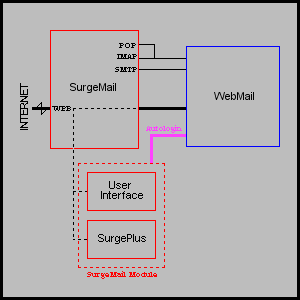 When a user wishes to change a 'user interface' setting like 'Server filters' or 'Holiday settings', WebMail performs an autologin call to the 'user interface', so that the user does not have to re-enter their username and passwords. The same happens for 'SurgePlus' options like 'Calendar' or 'Filestore'. |
| User Interface Options | ||
Currently, the following are the options that are set up within WebMail
templates:
Each does a autologin to SurgeMail requesting to display the correct page. Once the user has saved the settings, the effects will be happen straight away. For example if you use the 'execption' rules to set up a surgemail filter to say filter all emails from x@test.com to your trash folder. Any EMail which you receive from then on will be placed in the trash folder. In your default WebMail.ini file you should have 11 'netwin_autologin_id' lines which have the number range of 0-2 and 4-11. Below is the list of, the number and where it takes you:
If you wish to remove a feature all you need to do is comment out the matching 'netwin_autologin_id' for that feature. |
| SurgePlus Options | ||
Currently the following are the options that are setup within WebMail
templates:
In your default WebMail.ini file you should have 4 'netwin_autologin_id' lines which have the number range of 100-103. Below is the list of the number and where it takes you:
If you wish to remove a feature all you need to do is comment out the matching 'netwin_autologin_id' for that feature. |
| SurgeMail Mirrors | ||
| SurgeMail support mirroring allowing backup servers and load balancing.
This does effect how to setup WebMail on systems which are mirrored.
If you plan to load balance webmail across multiple machines you must consider the following the guide lines:
Depending on if you plan to have 1 or more seperate webmail machines and if you are setting up a new system for users, or updating your current system to add a new surgemail mirror will depend on what steps you need to take with webmail setup. See below sub section on how to do this. Only 1 WebMail Machine: If you have just 1 webmail machine, and do not plan to change this setup, no changes are needed to be done to webmail. But if you plan to later on update the system to have multiple webmail machines you should add these settings to your webmail.ini file: use_surgemail_xfile trueIf the system is not a new setup then you should also add this setting also: xfile_upload_default trueThis will ensure that webmail current user settings and address books are uploaded to SurgeMail. Once every user has logged in atleast once you can remove this ini setting. Warning: Users which are running close, or over their IMAP quota, might have problems uploading their user settings and address books. If this loks like it could be a problem best to increase the users quota about 20k to ensure the entries are uploaded. You can also decrease this at a later stage. New System Setup: For a new system setup, where you want to have more than 1 WebMail machines, either running on the main mail server or as seperate machines you will need to do the the following changes to the default setup.
Updating a current System for Mirroring: For a current system setup, where you want to have more than 1 WebMail machines, either running on the main mail server or as seperate machines you will need to do the the following changes to the default setup.
Warning: Users which are running close, or over their IMAP quota, might have problems uploading their user settings and address books. If this loks like it could be a problem best to increase the users quota about 20k to ensure the entries are uploaded. You can also decrease this at a later stage. |
| Moving WebMail to Another Web Server | ||
| When you install SurgeMail it will use SurgeMail's web server.
You do not have to use the SurgeMail web server if you do not wish
to. In which case you will need to set up WebMail on the other
web server.
If the web server is stored on the same machine, it is easier to move. All you need to do is copy over the images, CGI and INI to the correct location on your web server. Let's say that your new web server has the following folders:
Where the first one is the location where cgi's are run from and the second is the base location for the web path. Then all you do is copy over all the images like this:
Then copy over the webmail.exe and webmail.ini files like this:
For a more complicated move than the above it's best that you talk to support-webmail@netwinsite.com |