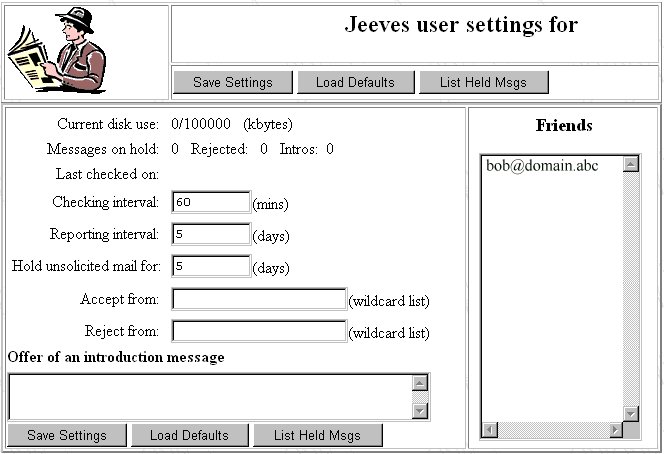|
Jeeves User's
Manual |
 |
This is the user manual for Jeeves which is an active anti-spam system. Jeeves can
automatically filter and respond to unsolicited email and arrange introductions where
necessary. Thus Jeeves can prevent you being hassled by junk email while ensureing email
from your long lost aunt Dorothy does not get lost. You configure Jeeves by changing
settings on your Jeeves settings web page. You gain access to this setting page either as
part of the CWMail or DMailWeb web email package or directly from a Jeeves login page.
Your email service provided will explain how to get to your Jeeves settings page. For
example you might enter the following url into your web browser:
http://my.isp.provider/cgi-bin/jcgi.exe
It will then prompt you for your email username and password.
Jeeves protects you from junk email by performing the following steps at a suitable
interval.
- Checks your POP account for new mail
- For each email from someone unknown Jeeves transfers the email to an
"on-hold" directory and sends an "offer of introduction" back to
the sender.
- For each introduction response message it verifies the introduction response and if
acceptable releases any held message from that person.
- For any email from people on its hostile list it removes the message and sends a message
informing the originator the email has be rejected.
- Jeeves periodically emails a report to you providing details of messages held,
introductions offered, new friends accepted etc.
This basic operation can be tailoured to your individual needs by changeing setting on
your Jeeves settings page. The basic function is that Jeeves sits between you and the
world and only allows correspondence from acceptable people to be passed through. Jeeves
will respond automatically to unsolicited email and will provide reports to you on the
work it has been doing.
The introduction requests which Jeeves sends out may be very simple or quite complex to
ensure email spam robots can't respond appropriately.
Notes on using these manual pages:
This User Manual guides you through the various parts of the Jeeves System, noting the
functions of all of the Buttons, Links*,
Check Boxes and Text Fields that you will find on them.
For the experts who are just skimming, red text will
generally contain interesting tips on getting the most out of Jeeves.
If you are new to Jeeves then still read the parts in red
text but don't worry if you don't understand them completely.
You adjust your Jeeves settings by interacting with a web page which looks something
like this:
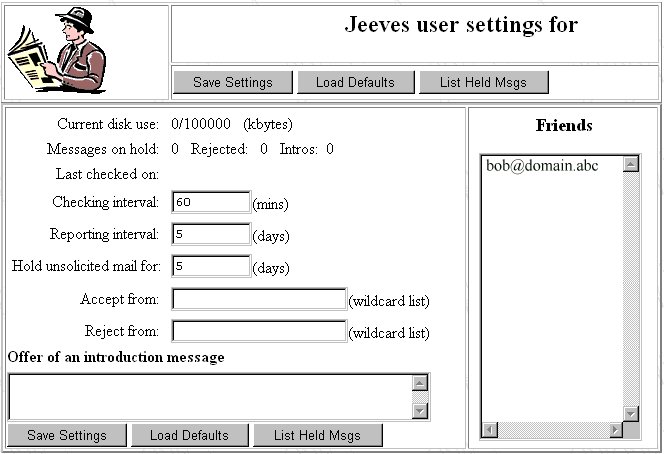
Explanations for the various parts of this page are given below:
- Current disk use: This shows how much disk space you are currently using and the maximum
amount of space you are allowed.
- Messages on hold: This displays how many messages Jeeves has intercepted and placed on
hold pending an introduction, also the number of messages Jeeves has rejected and the
number of introductions sent. If you have access to CWMail or DMailWeb you can view any
mail currently on hold by clicking on the "List Held Msgs" button.
- Last check on: This is the last date/time that Jeeves checked your POP server for new
mail.
- Checking interval: This is how often you require Jeeves to check the POP server for new
mail. If this is set too long you may see unsolicited mail before Jeeves has a chance to
remove it. If it is set too short the server is doing unnecessary work.
- Reporting interval: This is the number of days between Jeeves reports. Jeeves reports
are sent to you containing a list of all your friends, hostile messages removed,
introductions sent, and messages on hold.
- Hold unsolicited mail for: This is the number of days Jeeves holds mail from people not
currently on your list of friends after this period Jeeves removes the mail.
- Accept from: List of people to automatically accept mail from (generic friends). This is
a wildcard list so it can contain entries like *@netwin.co ( Of course you would
want to see any email from us :-)
- Reject from: List of people to automatically reject mail from (generic hostiles). Again
this is a wildcard list. eg. John@netwin.co,Bill@radio.com,*spam*
Note wildcard lists cannot contain any spaces.
- Offer an introductory message: This is the layout of the introductory message Jeeves
sends to people to allow them to join your list of friends. The ||variables|| are replaced
by the appropriate variables when the message is sent. The valid ||variables|| are shown
in the table below.
- Friends: This is your list of your current friends. You can add individual users to this
list. Or remove people who you no longer wish to accept email from.
- Save Settings: Saves any changes you have made to your Jeeves settings.
- Load Defaults: Load the origional or default Jeeves settings.
- List Held Msgs: Lists all the messages currently on hold. Note this is only available if
you are accessing the Jeeves settings page via CWMail or DMailWeb.