Here a a few sample screen shots from the DBabble client. There is much
more to DBabble than what is shown by these few shots, so you can try it out the
DBabble Windows client by downloading it from http://free.dbabble.com
to get a much better idea of how it works.
The default background image and colors can be customized by the server administrator,
and users can override the settings for themself if they want to.
If you don't like the wording of any piece
of text shown in the client, you can easily change it by customizing your DBabble server.
| 1) The DBabble Login Window |
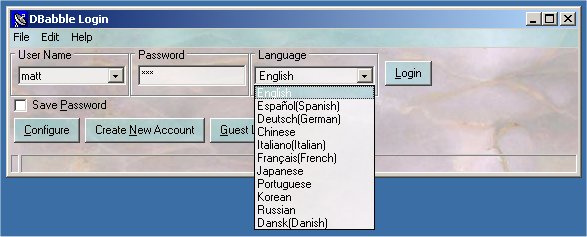 |
| 2) Composing a message |
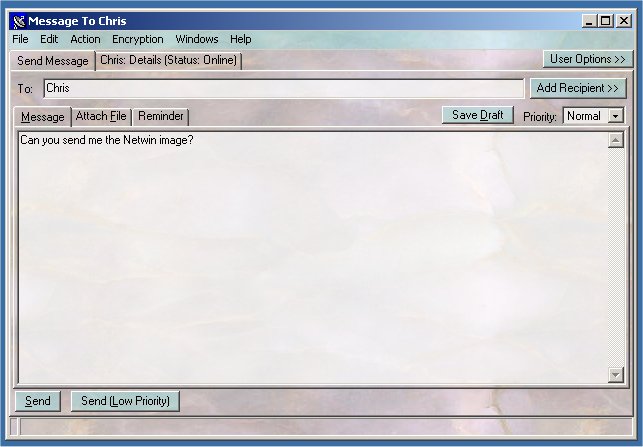 |
| 3) Receiving a message |
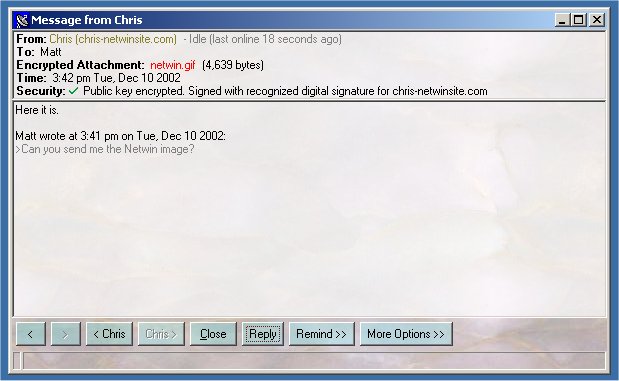 |
| 4) Send a new message by right-clicking on the icon next to the system clock. Users in grey have not moved the mouse or typed anything on their computer in the last few minutes so are probably not there. To the left is the main DBabble Window listing your old instant messages. |
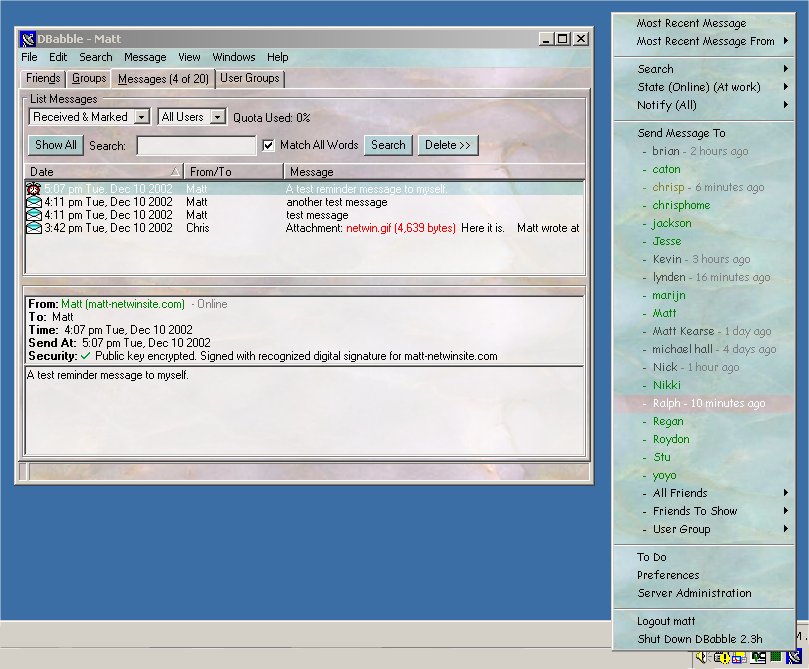 |
| 5) In a chat room |
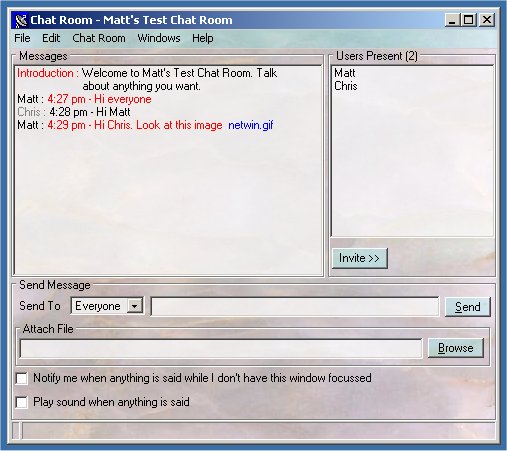 |
| 6) A discussion group. This particular group is linked to the netwin.dnews newsgroup |
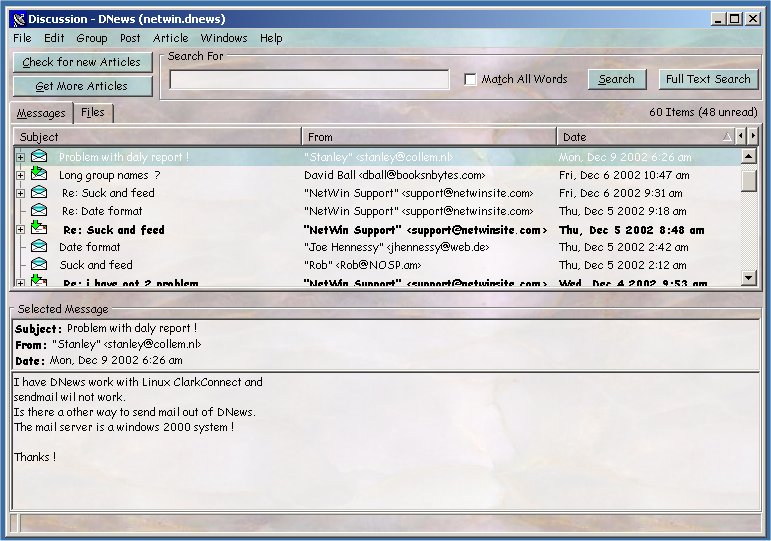 |
| 7) Preferences. DBabble has many preferences so users can customize it. Since there are so many there is a useful find preference feature so you can type in a word or two to find the preference you want. All preference defaults can be set by the server administrator. |
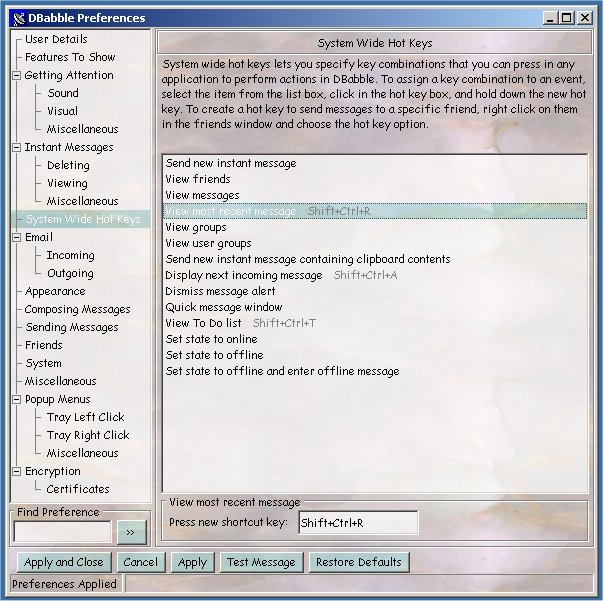 |
| 8) Manage a user group for. User groups are server side lists of users that for sending instant messages to. This screen shot is using a different color scheme than the previous screen shots. |
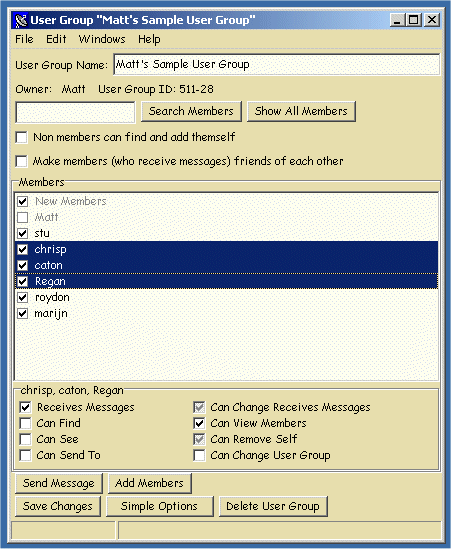 |
| 8) Sending a reminder instant message. |
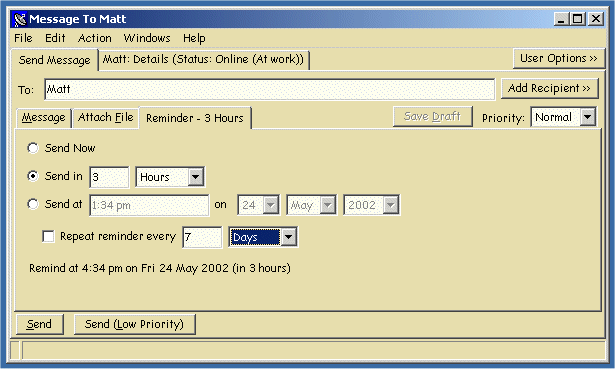 |
