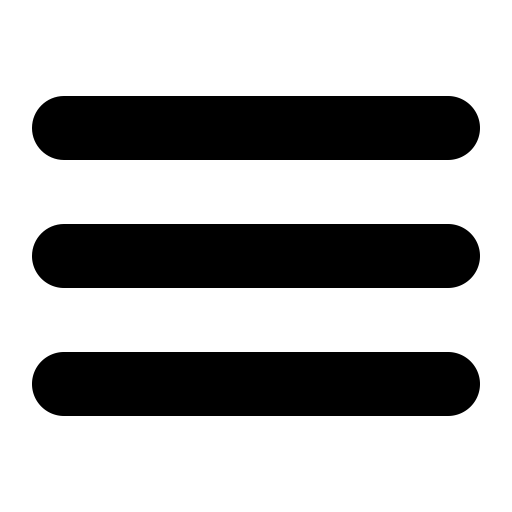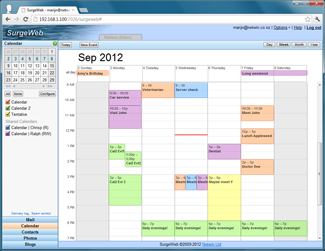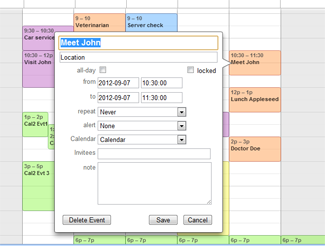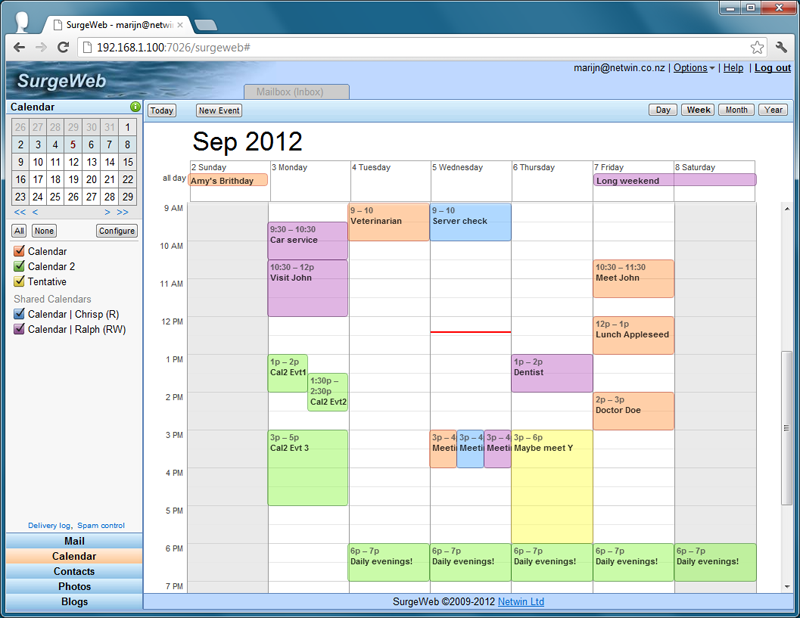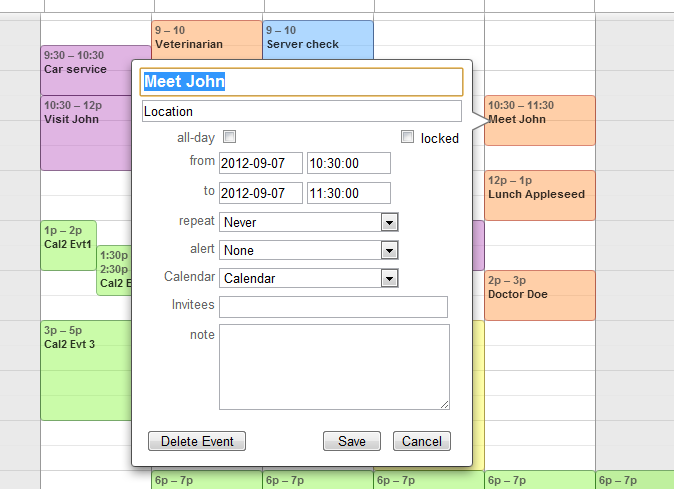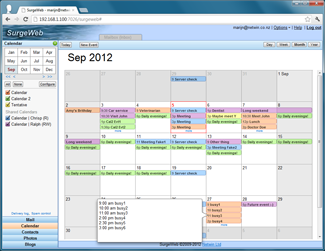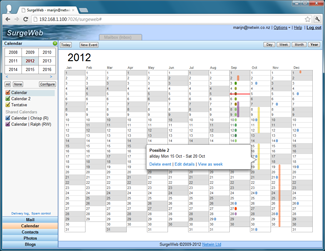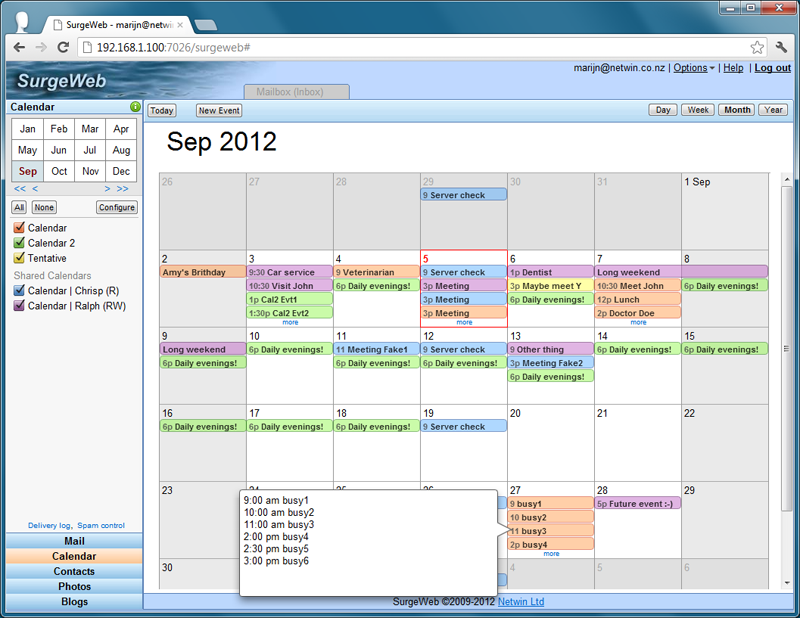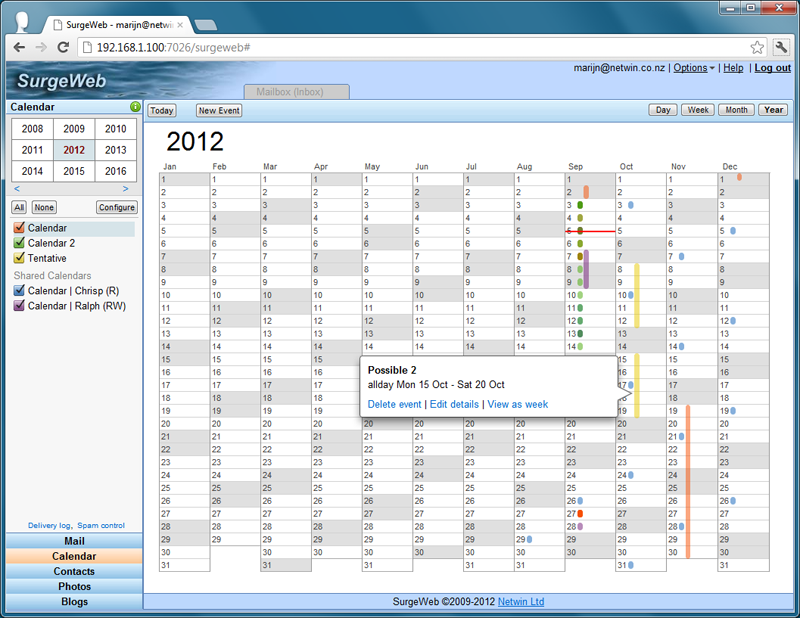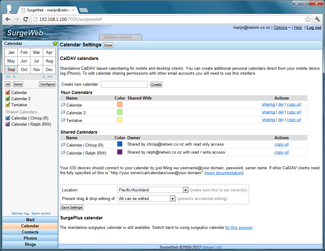Also see the dedicated surgemail.com website with knowledge base and ticketing system
SurgeMail CalDAV User Setup
This provides surgemail standalone CalDAV calendaring support (including calendar sharing) for mobile devices and desktop clients.
If it needs to be specified the full caldav url is:
http://yourserver.com/cal/principals/email@domain.comor some servers may expect:
http://yourserver.com/cal/calendars/email@domain.com
Username needs to be full email@domain.com and password is your normal email account password. Configuration walkthrough of some sample clients below:
SurgeWeb as a CalDav calendar client
SurgeWeb now supports CalDav integrated "drag and drop" calendaring from the surgeweb ajax interface. Provided this is enabled on surgeweb customisation page, no surgeweb configuration is needed :-)
Key features include:
- Calendar synchronisation with mobile clients
- Calendar sharing between mutiple accounts
- Define multiple additional calendars
- Configure alerts that will trigger on mobile devices
- Repeat event support
- Support for: Day, week, month and year views
- Customise display color per calendar
- Point & click / drag & drop event manipulation
- Single key stroke switching between: date range and scale (one or more modifier keys plus arrows)
Configure Calendar Sharing using SurgeWeb
Surgemail CalDAV calendaring will allow you to specify one or more calendars for each email account. Each of these calendars may be shared with other caldav users on the same system. Sharing is configured using the surgeweb interface (surgeplus calendaring page).
Calendars can be shared with the following permissions, and displayed to the person you are sharing it with as:
- read / write access: displayed as "Calendar Name | Owner (RW)"
- read access: displayed as "Calendar Name | Owner (R)"
- free / busy access: displayed as "Calendar Name | Owner (B)"
iOS Client Configuration
Standard account configuration under iOS should simply be a case of adding a new calDAV account and correctly filling out the server, fully specified email address as user name and the password:
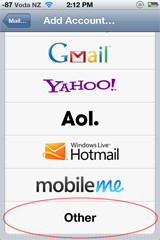
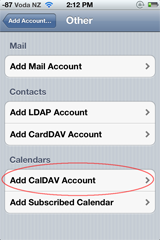
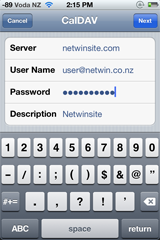
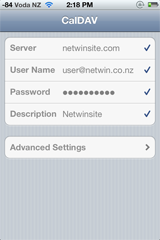
In addition you may need to accept non ssl based connections if you do not have a CA signed SSL certificate and specify the server port if this is non standard :
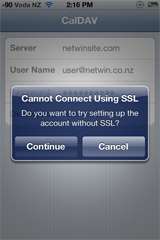
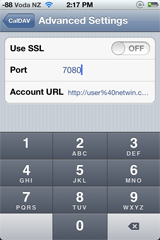
iOS will automatically detect the full caldav url, and automatically detect any calenders you have already got defined under the server on your account. Any calendars others have shared with you will also be automatically detected and displayed in your list of calendars.
OSX iCal Desktop Client Configuration
iCal will also automatically detect the full caldav url and all calendars based on valid username, password and server address settings. Again you may need to confirm acceptance of non ssl based connections if the server does not have a valid SSL certificate setup.
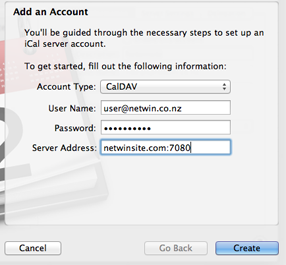
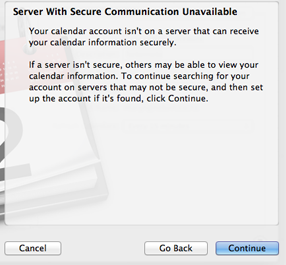
Windows Lightning Thunderbird Extension Configuration
Lightning has been tested and seems to work well as a free windows desktop CalDAV client with surgemail CalDAV calendaring. Setup is slightly more involved as it does not seem to autodetect the caldav url or calendars. (there may be ways around this - let me know if you find them)
To connect to existing calendars, use the surgeweb interface to copy the full url of any of your available calendars (or create / share calendars as needed), then add this as a new network calendar in Lightning:
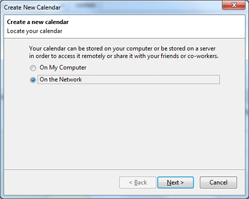
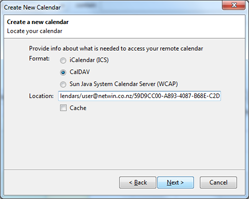
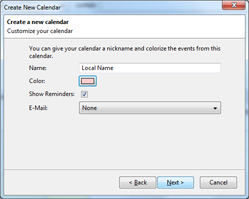
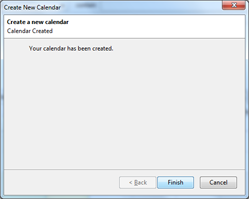
Android calendaring client
Android "CalDAV-Sync" (no endorsement for this particular product and netwin is not affiliated with the developer in any way) has been tested to successfully allow surgemail CalDAV calendars to be used using the native android calendar client.
To configure, just login using the url of http://yourserver.com:port/cal as the url and email address and password and all existing calendars should get detected.
Other CalDAV Clients
A variety of other CalDAV clients are available and may suit your needs better than the above listed clients.
For administrators also see caldav server configuration.