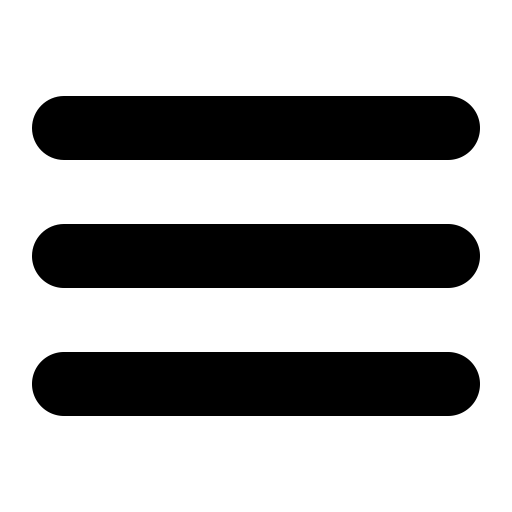Also see the dedicated surgemail.com website with knowledge base and ticketing system
User Settings
This is where you (the user) manage
your Email account. Here you can change your personal details, add/modify
forwarding rules, change your password or delete your account.
Personal settings
There are several text input boxes
on the main page containing your personal information. If you want to make
a change to any of the information shown, simply edit the text in the box
and click "save". For a description of some of the default personal settings
click here
Forwarding
This button will load a new page,
on this page you will see a text field called "forward to". This is where
you enter addresses to forward incoming mail to (comma separated list).
Below that you will see a checkbox called "Delete orignal message". This box
means SurgeMail will carry out the other options eg: Forward to, Auto-Respond
and then delete the message. Meaning your account will NOT receive a copy
of it.
Lastly there are auto-response
message settings. If you enable an auto-response message every message this
account receives will be automatically responded to with the message specified
here. The auto-responder will only respond to an address once every 2 minutes...
this means if it receives 5 messages from one address that address will only
receive 1 response. This means any further messages from the same address
within 2 minutes will be ignored.
Password
This button will load a new page.
On this page you will see two text boxes labeled "new password" and "new password
again". Type your new password into each of these boxes - make sure that each
is identical and then click "change" to change your password.
Below the change password boxes you will see "question" and "answer" text
inputs. This is where you enter a question and the correct answer to it. Make
this a question that only you or those close to you know the answer to. After
entering the question click "save" to set it.
This question is used if you forget your password. You can correctly answer
this question to reset your password and allow you access to your Email again.
You can have as many questions as you like, one will be picked at random when
required.
To delete a current question simply select the checkbox to the left of it
and click "delete".
Delete
Clicking the delete button will delete your Email account be careful not to click this button accidentally.