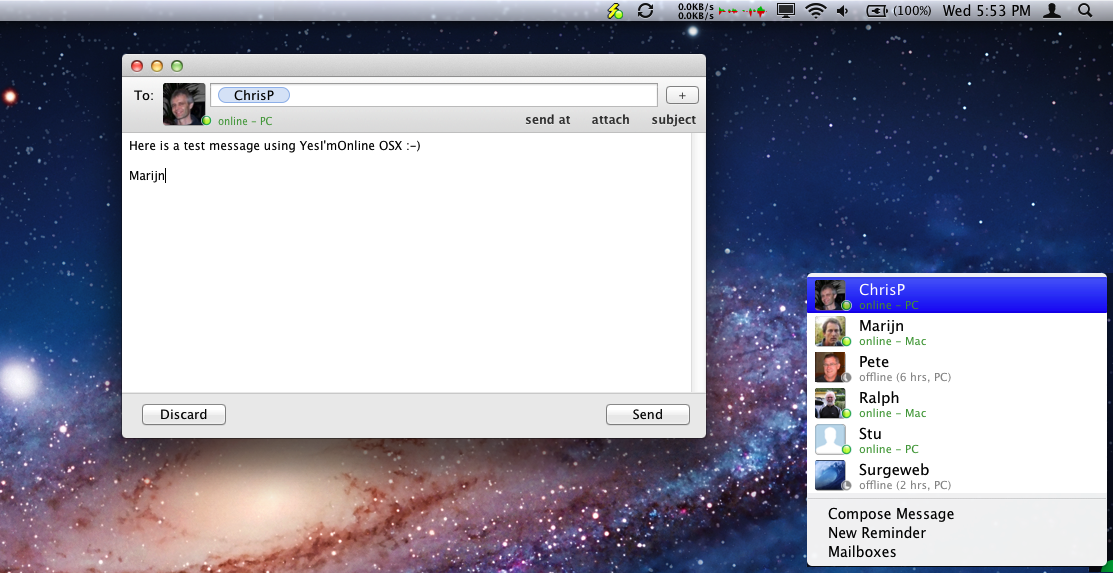YesI'mOnline OSX Client
YesI'mOnline is a minimal messaging client that brings together key features of Instant Messaging and Email using email as the communication protocol.
Key features
- Instant notification of important messages (audio & visual & Growl integration)
- Single click email message processing
- Reminder scheduling for messages you cannot deal with now, or things you want to be reminded of at a later date
- Online status information (or when last online) and face icons for your contacts
- IM like activity updates as your contacts read and respond to your messages
- Global hotkey support (single keystroke to create new message to Favourite without interrupting other workflow)
- Conversation focussed folder view showing all communications with one or more favourites
- Fast "as you type" searching of all header and the startof the body content for displayed messages
- Works with any IMAP server
Extra features
- Compose has address autocompletion
- Compose has built in spelling checker
- Drag and drop attachments to message window
- Drag and drop attachments to pulse or entry in favourites window to create new message
- Single click reminder to self creation
- Instant notification of network connectivity problems
- Tabbed interface to avoid excessive separate windows
- Support for viewing of full HTML messages
- Ability to schedule reminders for messages you cannot deal with now
- Ability to shedule future messages to yourself or others
Basic interface elements
Toolbar menu / status - Shows status of connection to mailserver and online status server:
| No network connection |  |
||
| Connecting to mailserver |  |
 |
(alternating) |
| Connected to mailserver |  |
||
| Connected to mailserver and online status server |  |
||
| Online and idle |  |
||
| Failed mailserver connection |  |
||
| Failed network connection |  |
 |
(alternating) |
Unobtrusive "Pulse" Interface - Unobtrusive "always accessible" screen corner pulse icon allows you to stay in touch with what is happening in your inbox "at a glance".
| Connecting / no internet connection |  |
||||
| Online and no new messages |  |
||||
| One new, or more new messages |  |
 |
 |
 |
 |
| Reminder message has come due |  |
 |
|||
| Failed network connection |  |
Right clicking the pulse icon always gets you the compose menu, left clicking the pulse icon opens new messages when relevant or dependent on preferences toggles the display of all YesI'mOnline windows or shows compose menu too.
Click to compose - Click to compose menus available from pulse icon or the icon in status bar, or always on top Favourites window.

|

|

|
| status menu | pulse menu | favourites panel |
Activity and online status - Friends activity along with online status is displayed. Activity is the reading, replying or processing of a message directly to you by the contact in question.

|

| |

|

|

|
These are the "activity" responses that get sent to a contact as you create a message to them or process a message from them.
For composing it starts off as "composing" or "replying"
- if you press send. it sends "sending" then for messages where the send takes a long time eg large attachments it will send "sending_42%" etc and finally "sent"
When they open an unread message from you. You will see "reading"
- if instead they press delete or done you will see "done"
- if instead they press remind or close you will see "later"
Online status with logarithmic clock icon covering 1 month.

|

|

|
Reply / compose pane - Simple compose pane. Displays whether the person you are sending to is online and activity. Has addres autocompletion and built in spellchecker. Single click "Reply and move original message to the Done folder" action button. Optional Subject, "sent at" and attachments.
Global Hotkeys - Customisable global hotkeys allow you to compose a new message to one of your contacts using a single keystroke without interrupting whatever else you are doing.
Default hotkeys:
Ctl-Opt-Cmd space = open any new unread messages,
or if no new messages pending show / hide all YesI'mOnline windows.
Ctl-Opt-Cmd enter = Send current compose message
Ctl-Opt-Cmd F =Toggle favourites panel
Ctl-Opt-Cmd I =Toggle Inbox display
Per Favourite eg:
Ctl-Opt-Cmd M = send new message to Marijn
In mailbox view
"=" = move message to done folder
del = delete message (ie move to trash folder)
More advanced interface elements
The above one at a time message processing interface described above is all you will need to know about "most of the time".
However the interface is setup to effectively deal with extra message and mailbox windows with minimal windows clutter.
Multiple message display - Multiple messages are handled in a tabbed interface with the ability to "tear off" (just like a typical modern web browser) messages as needed .
Mailbox views - Mailbox displays allow conversation focussed mailbox views showing a live view of all mesasges in the inbox, done folder and sent folder for one or more favourites. Very useful for reviewing a conversation or you are in a rapidfire group email session one might otherwise need to use a chat client for to do effectively. Additional search parameters can be added to the search field and this view can also cover just the inbox.
Of course there is also the facility to view any folders using a more conventional list of messages in the folder.
Where possible subject information is not displayed in the message view and the body content is displayed with any quoted text from the previous sender stripped out to [...]. This makes it easier to follow the content of the messages in a conversation.
For multiple consecutive email messages in the same thread subject information is only shown for the first message. Subject information is not displayed for YesI'mOnline generated messages.