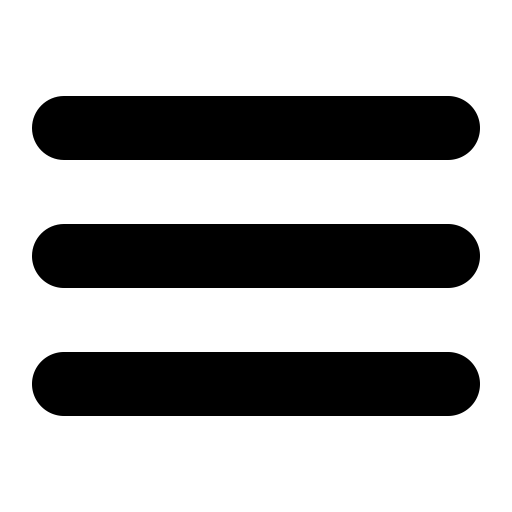Virus Protection - Windows Specific Instructions.
SurgeMail has a variety
of mechanisms for integrating with commercial and free products
as well as built in mechanisms to handle zero hour attacks.
Use the AUTO CONFIGURE
button on the virus page in the web admin tool to configure it
correctly. The settings below are examples if the automatic
configuration fails
For windows the
recommended scanning mechanism is windows defender, for windows
servers we recommend you install AVG's
file server scanner, it's very affordable.
If you have installed some other virus scanner, then surgemail will try and make use of it via the Real Time scanner mechanism.
Settings for Windows Defender:
These will be set in surgemail.ini by the auto config button:g_virus_cmd "'C:\Program Files\Windows Defender\mpcmdrun.exe' -Scan -DisableRemediation -ScanType 3 -File $FILE$"
g_virus_cmd_codes "2"
g_virus_strangers "true"
Add an exclusion for the real time scanning for the surgemail folders/path, e.g.
Open Windows Defender, click on Settings, then find Exclusions, and Add an exclusion
c:\surgemail
Settings for AVG scanner
These will be set in surgemail.ini by the auto config button:
g_virus_cmd "'\Program Files
(x86)\AVG\AVG2013\avgscana.exe' /SCAN=FILE$"
g_virus_cmd_codes "4,5,6,10"
g_virus_strangers "true"
Add an exclusion for the real time scanning for the surgemail
folders/path, e.g.
c:\surgemail
Settings for Real Time Scanner method:
These will be set in surgemail.ini by the auto config button:g_virus_cmd "do_not_run"
g_virus_strangers "true"
g_toscan_path "c:\toscan"
Then in your virus scanner settings add a real time scanner exclusion for c:\surgemail
You may also want to disable notifications so it doesn't generate messages when the mail server is scanning viruses.